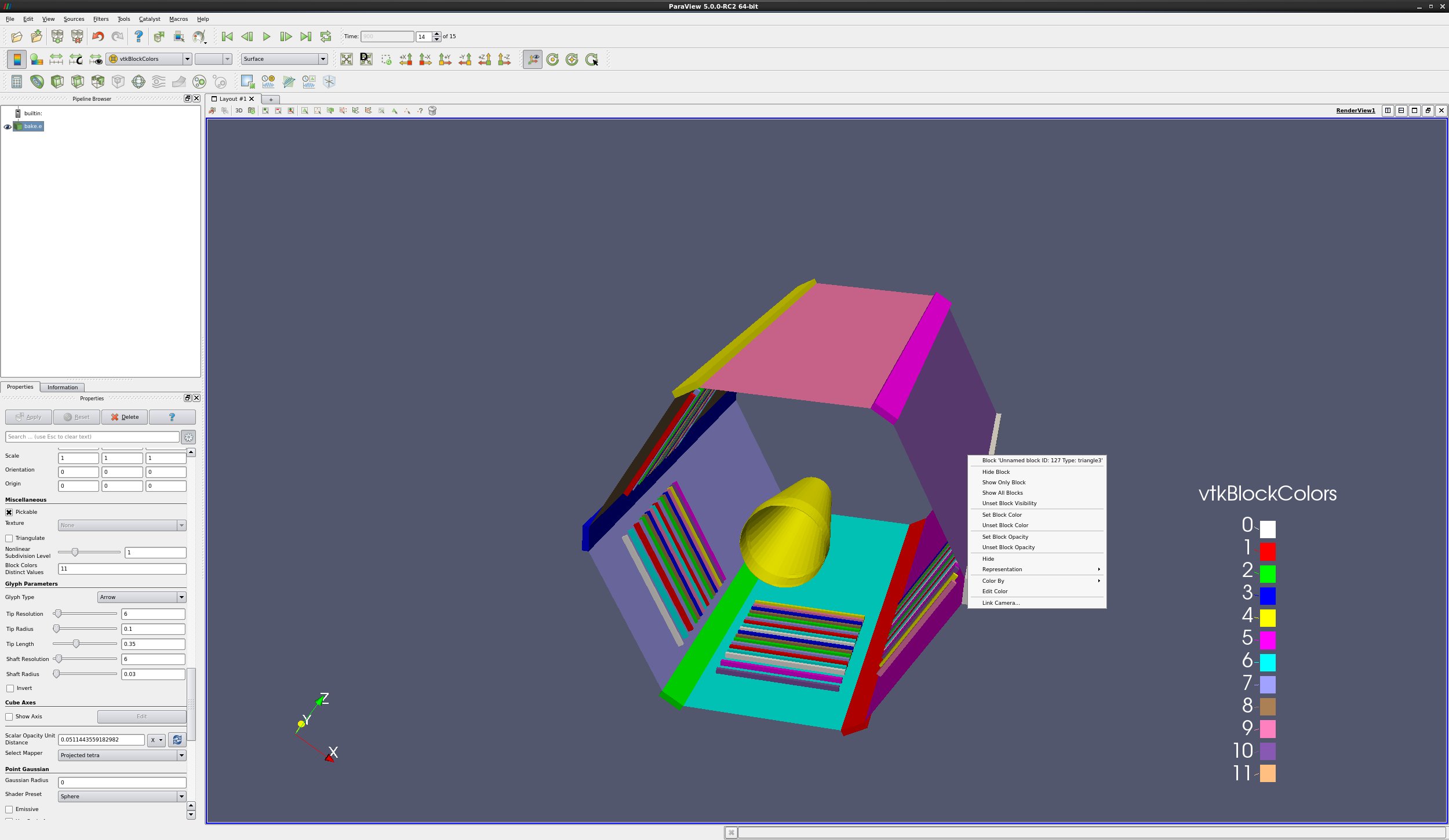7. Advanced: MultiBlock
7.1. Introduction
This tutorial covers multiblock processing.
Most examples assume that the user starts with a new model. To start over, go to the menu item Edit → Reset Session, and then re-open your data.
Data is opened by going to File → Open. Example data files can be found in the Examples directory, located in the upper left of the Open dialog.
7.3. Don’t load some blocks
You can easily change which blocks you load. This is done through selections. Here is an example.
Open the dataset bake.e.
Apply.
Your dataset is now colored by block.
Choose the Select Block icon (or hit the b key), then rubber band select the blocks on the outside edge of bake. You have selected numerous blocks.
In the Properties tab, slide down to the section named Blocks.
Click Uncheck Selected Blocks.
Apply.
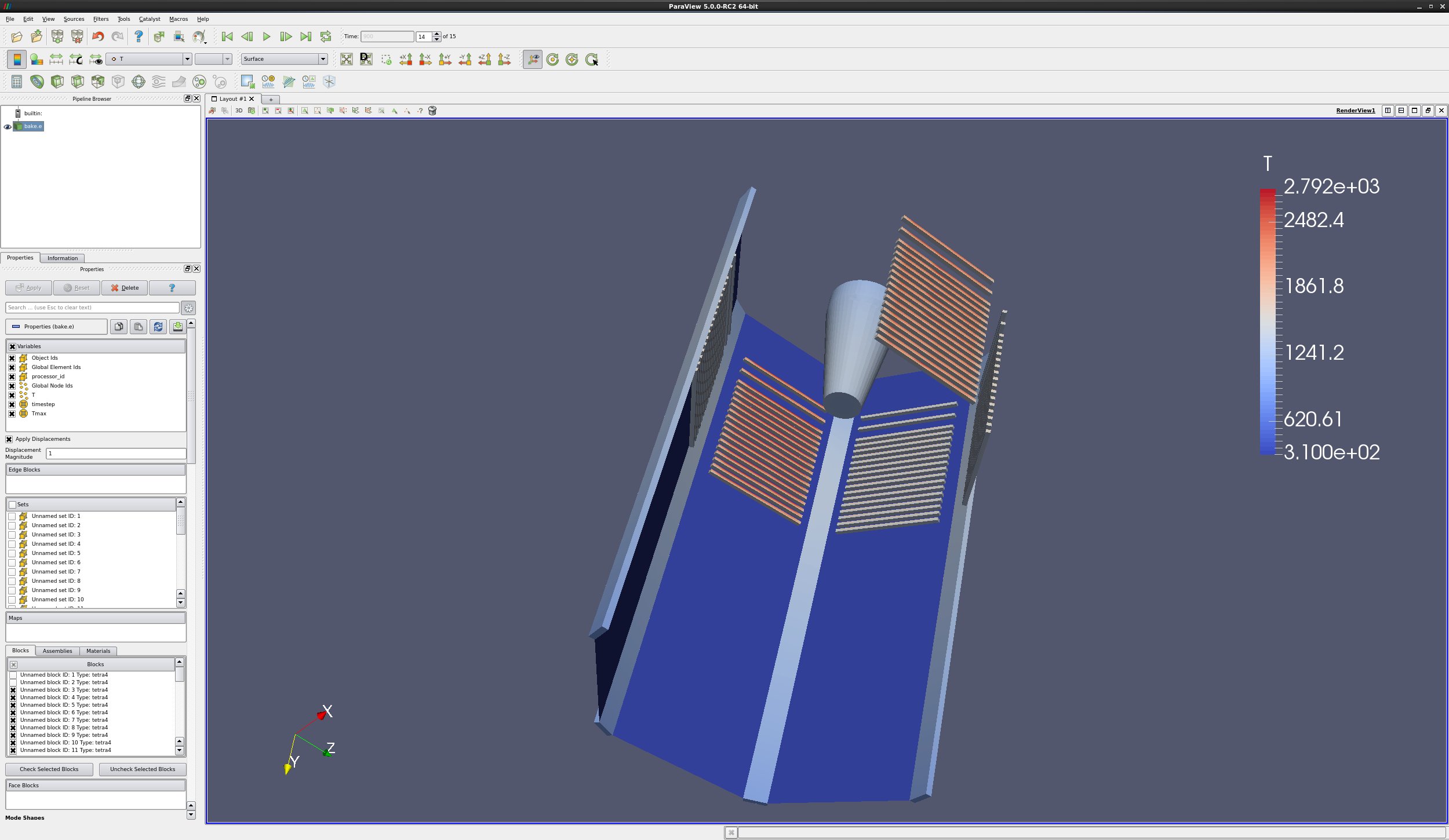
7.4. Load the same dataset twice
Open the dataset can.ex2.
Only turn on block ID 2.
Apply.
Open the dataset can.ex2.
Only turn on block ID 1.
Apply.
Change the timestep to 1.
Set Coloring to ACCL.
Play
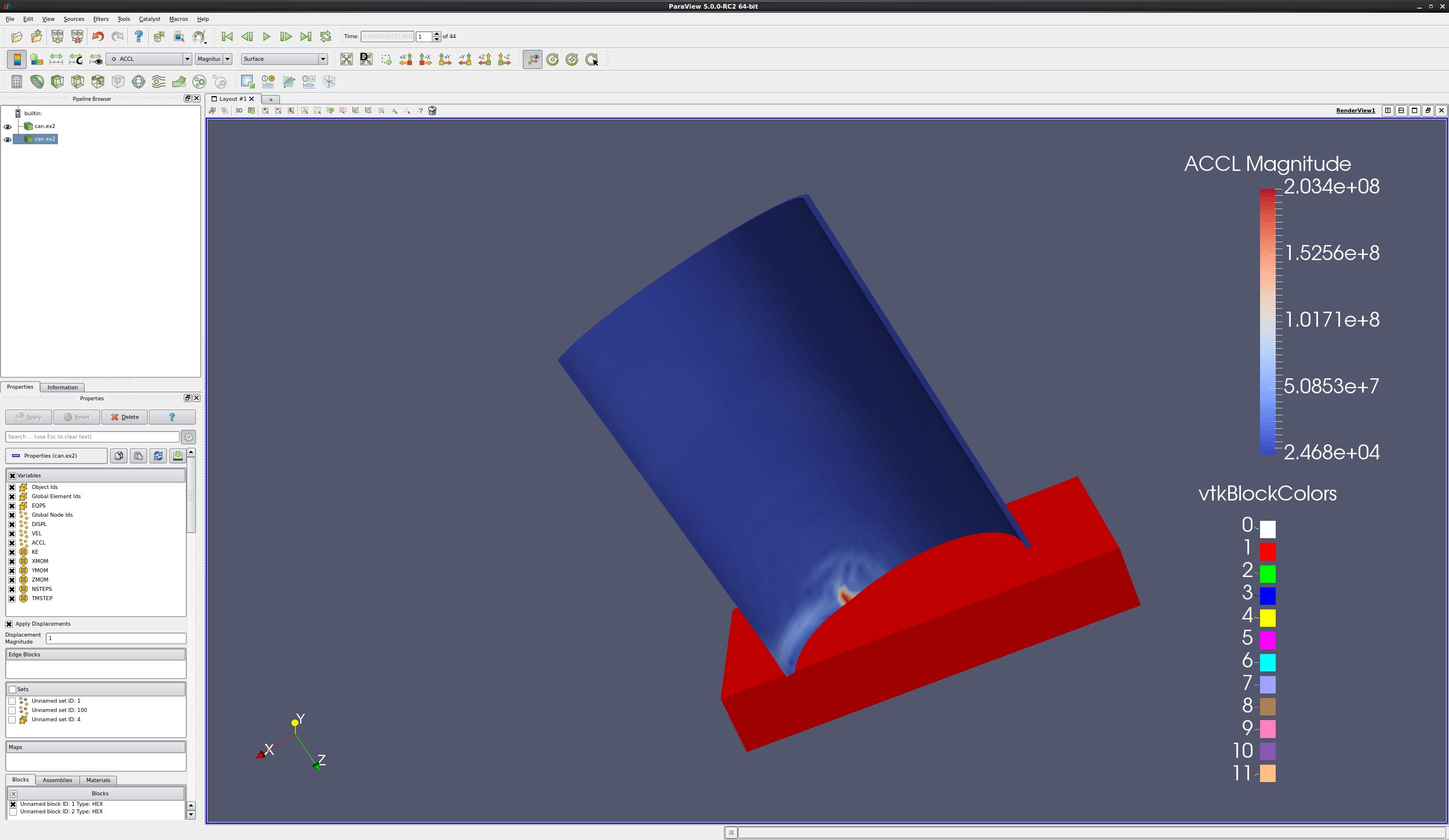
7.5. Extract Block and Extract Selection
Two filters that can also be used to partition your data are the Extract Block and Extract Selection filters. Instead of reading your data in twice, read it in once and Extract Block twice.
7.6. MultiBlock inspector
The View → MultiBlock inspector can also be used to toggle visibility, and change colors and opacities of selected blocks.